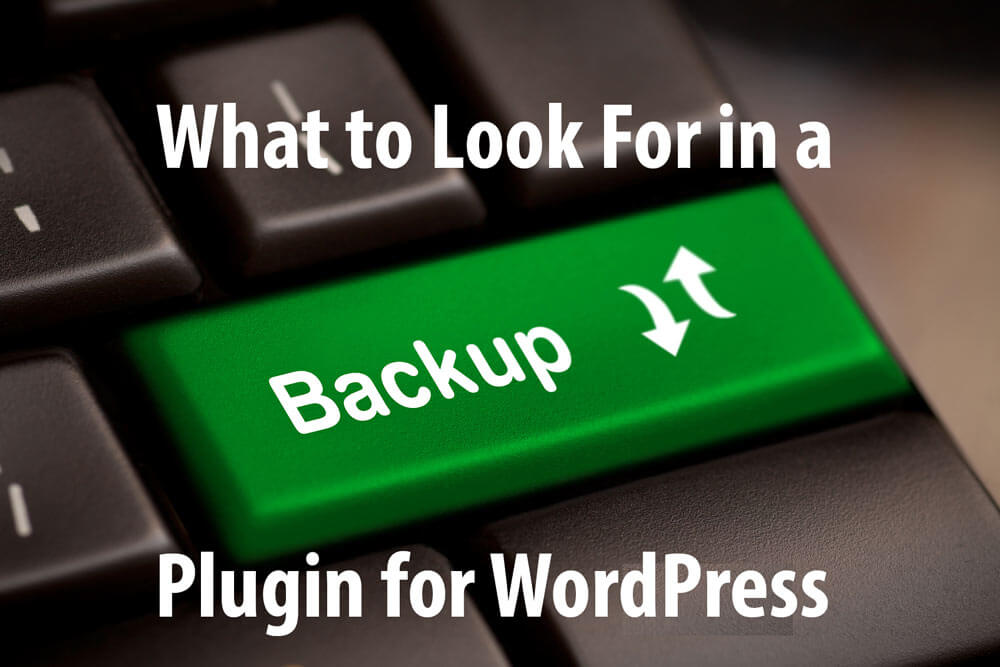
Having an automated backup routine is the number one defense against all matter of WordPress disasters: being hacked, making a mistake, any sort of server problem, installing a bad plugin, or even just changing your mind after doing some drastic new thing to your blog. It also makes it easy-peasy to do non-disaster things like moving to a new host or changing your domain name (your URL.)
So, why don’t bloggers do it? Because they don’t know how, they think it’s complicated, or they don’t believe that disaster will ever strike them. But it will. Time is on my side on this one. So, WordHer is on a mission to get you to IMPLEMENT AN AUTOMATED BACKUP ROUTINE!
I use and recommend BackupBuddy which is a premium plugin (translation: it’s not not free). But I understand that not everyone is in a position to spend money on this task yet. So, in order to accomplish my mission, I’ve tested a handful of free backup plugins, and I recommend BackWPUp. A video tutorial on how to use it is here, but for those who want a bit more understanding of how to choose a backup plugin, here are my criteria.
1) It must allow you to set a backup schedule so that the backup happens automatically without you ever lifting another finger. Because you’re human, unless it’s automated you are not going to have a recent backup file when you need it. You are human, right?
2) It must allow you to save your backups remotely, somewhere besides in a folder on your WordPress site. Because if your site crashes you will lose all your backups if that is only place they are saved. I use and recommend Amazon S3, Dropbox, and Google Drive to store backup files. Other options are to have a backup file emailed to you (as long as your email is NOT stored on your website server) or FTP’d to another server that is physically different from your blog’s server.
3) It must backup BOTH your database and your files. Your WordPress database stores all your posts and other important WordPress stuff. Your files include all your images, stylesheets, and other important stuff. Was that technical enough for you?
4) At a minimum it must backup everything in your /wp-content/ folder. This includes your plugins, themes, and uploads. I know many backup plugins do not do this.
5) I prefer (but it is not absolutely necessary) that it backs up ALL files including WordPress files, theme files and plugins. Even though this makes for a bigger backup file, it makes so much easier to create a reliable EXACT duplicate of your original site if (when) you need to use your backup file.
6) And last, but not least, when choosing a backup plugin you must know how to use the backup file to restore your site. If you don’t know how to use it, then you should be able to either send it to your host for them to restore it, or be able to call a friend or hire a consultant. At the very least, you should know where to find the restore instructions.
What did I miss? What do you look for in a backup plugin?
Hi, just stumbled across your site and it looks really helpful. I just have a little suggestion. I couldn’t find the date of this article anywhere (perhaps I missed it, in which case please excuse me). Since there are comments from March last year you must have written it before then…
Keep up the good work!
Catherine (7 Dec 2016 😉 )
Just wondering what your thoughts on UpdraftPlus are? Thanks.
I’ve not tried it yet, but I looked it up, and it certainly meets all my criteria. I’ve put it on mylist to give it a try.